- ALL SERVICES
- • Salesforce Consulting Services
- • Managed Services
- • Simplification of Interfaces
- • Data Migration and Processing
- • Architectural Solutions and Scoping
- • Code Review, QA and Support
- • Applications Development
- • Pre-sales and Solutions Consulting
- • Technical Audit and Support
- • Custom Applications Development
- • AI Apps
user/month
€19.99
Supported versions
Salesforce: Enterprise, Unlimited, Professional

User guide
Automate your donations and memberships management with seamless data synchronization
OnlineFundraising and Salesforce Connector

Billed monthly/annually
Feature Gallery
For nonprofits, charities, and organizations that rely on donations and membership subscriptions, connecting Salesforce and OnlineFundraising helps keep data accurate and up-to-date without manual entry or cross-checking.
This Salesforce-native integration saves time, reduces errors, and empowers smarter decision-making.

Why Use OnlineFundraising and Salesforce Connector?
Ensures donor information stays consistent across both platforms, allowing your teams to work with accurate, up-to-date data.
Eliminates double data entry and reduces manual errors, freeing up staff time for higher-value tasks.
Gives your fundraising teams better tools to track and optimize campaign performance.
Let's you manage subscriptions and payments directly within Salesforce, simplifying workflows and improving efficiency.
Offers real-time visibility into donation histories and member statuses, empowering faster, data-driven decisions.
Allows you to customize data mappings and integrations to fit your organization’s unique processes and goals.
When a sync operation starts, donor records are transferred across two systems along with their details. If a donor doesn't exist in one system, it will be created automatically in the other one.
Manage Donors and Their Information Seamlessly
Manage Donors and Their Information Seamlessly
Key Features of the OnlineFundraising
and Salesforce Connector
Handle Payments and Subscriptions Directly in Salesforce
Handle Payments and Subscriptions Directly in Salesforce
Benefit from syncing of payments and subscriptions. Create new entries in either Salesforce or OnlineFundraising, and have them appear instantly in both platforms.
Cancel Fundraising Payments from Salesforce
Cancel Fundraising Payments from Salesforce
Say goodbye to switching platforms — cancel payments directly in Salesforce, and the change will reflect in OnlineFundraising in real time.
Migrate historical donor data, payments, and subscriptions individually using one of the available methods. Choose which system holds the most accurate data and sync accordingly.
Migrate Historical Data Separately
Migrate Historical Data Separately
Enable Real-Time Updates with Webhooks
Enable Real-Time Updates with Webhooks
Changes in OnlineFundraising (e.g., new contacts) are sent to Salesforce every minute via webhooks — no need for manual refreshes.
If you use non-standard Salesforce fields, define custom mappings during configuration to ensure accurate data flow.
Configure Custom Field Mappings
Configure Custom Field Mappings
Schedule and Amount changes can be made from Salesforce

Shared Data Between Salesforce and OnlineFundraising
Contacts
Contacts

Payment method
Payment method
Payment
Payment
Subscriptions
Subscriptions
Agreements
Agreements
Transactions
Transactions

Refund and Cancel requests can be made from Salesforce


Cancel, Restart, and Hold requests can be made from Salesforce

Salesforce Data
OnlineFundraising data
Data Flow
This ensures your team avoids duplication, maintains clean records, and works with reliable data in both systems.
The OnlineFundraising and Salesforce Connector offers data flow for key objects and the ability to enrich Salesforce with specific OnlineFundraising values.


Step 1. Set up your OnlineFundraising connection
Connect your OnlineFundraising instance to Salesforce, verify and save the connection. Then refresh informational data and catalogs. Click all Refresh buttons on the first tab. Once complete, the connection status will update to "Active" and "Configured." Use the “Add New Connection” button to connect additional OnlineFundraising accounts.
Select which objects to sync. Use default mappings if you’re working with standard Salesforce fields, or define custom mappings for non-standard setups. Make sure to save changes and confirm all selections.
Step 2. Configure field mappings



Step 3. Migrate historical data
Migrate historical data for donor accounts, contacts, payments, subscriptions, and agreements separately.
Click “Proceed with Historical Migration” for each tab to complete the process.
Define default values for historical data migration, ensuring proper auto-population of existing Salesforce records before syncing to OnlineFundraising. Choose the best option and click "Save".
4
2
5
3
1
5 Quick Steps to Get OnlineFundraising and Salesforce Connector Set Up
Schedule regular sync intervals
Define default values for synchronization
Set up your OnlineFundraising connection
Migrate historical data
Configure field mappings
Step 4. Define default values for synchronization
Once initial setup is complete, schedule automatic synchronization intervals (minimum every 15 minutes) for each object.
Choose your sync method, click "Save" to apply settings, and then click “Schedule Data Migration.”

Step 5. Schedule regular sync intervals




FAQ: OnlineFundraising and Salesforce Connector
The free installation includes up to 4 hours of setup, configuration, and launch to sync OnlineFundraising data into custom Salesforce objects. Additional mapping, deduplication, or development work is available upon request.
Yes. Salesforce offers a native solution for nonprofit organizations — the Nonprofit Success Pack (NPSP). It allows you to manage donor profiles, track one-time and recurring donations, organize fundraising campaigns, and automate gift processing. Additionally, with our OnlineFundraising and Salesforce Connector, you can synchronize donation data from OnlineFundraising into Salesforce automatically, giving your team a single source of truth for donor activity.
Yes. You can migrate historical donor data using either a one-time import or scheduled sync, depending on your needs.
By default, webhook-driven updates occur every minute. You can also schedule syncs every 15 minutes or customize intervals based on your preferences.
Other Salesforce Apps
MobilePay and Salesforce Connector
Plug-and-play integration to bring MobilePay data straight into Salesforce.

Quoting and Pricing Automation Software for Salesforce
CPQ on the Salesforce platform simplified! Powerful yet user-friendly solution for boosting your sales cycle.


Set-and-forget integration for bidirectional data synchronization between both systems.