- ALL SERVICES
- • Salesforce Consulting Services
- • Managed Services
- • Simplification of Interfaces
- • Data Migration and Processing
- • Architectural Solutions and Scoping
- • Code Review, QA and Support
- • Applications Development
- • Pre-sales and Solutions Consulting
- • Technical Audit and Support
- • Custom Applications Development
- • AI Apps
BLOG
Salesforce Accessibility: Standards, Best Practices, and Use Cases
• Date: January 2024 •
Estimated reading time: 15 minutes
Estimated reading time: 15 minutes
The term "accessibility" has taken center stage over the past decade, representing a fundamental shift in how we view and interact with digital platforms. It goes beyond mere usability, ensuring that all individuals, including those with disabilities, can access digital resources and seamlessly perceive, understand, navigate, interact with, and contribute to web systems.
Guaranteeing equal access for all users cannot be overstated:
As of 2022, 83% of web pages face the common issue of text with low contrast.
Globally, an estimated 1.3 billion people, or 1 in 6, experience significant disabilities.
This article delves into the importance of web accessibility and Salesforce accessibility, shedding light on how they impact diverse user experiences. Additionally, we will explore the realm of accessibility in Salesforce, aiming to provide insights into making digital spaces more accessible for everyone.
Contents:
- Inclusivity in Salesforce
- Four Accessibility Principles
- Navigating Salesforce Accessibility Mode: Features and Limitations
- Salesforce Lightning Experience Accessibility
- Case Study: Nurturing Salesforce Accessibility for Visually Impaired Users
- Salesforce Accessibility Best Practices
- To Sum Up: Future-Proofing Inclusivity
- FAQ: Accessibility in Salesforce
Inclusivity in Salesforce
Salesforce is committed to ensuring web accessibility for all users, including those with disabilities. The platform complies with web accessibility standards, adhering to principles such as those outlined below.
For instance, the Century Communications and Video Accessibility Act (CVAA) outlines specific web accessibility laws, ensuring applications accommodate users with varying needs.
Legal requirements, such as the Section 508 Amendment to the Rehabilitation Act, mandate accessibility for software sold to federal agencies.
The Americans with Disabilities Act (ADA) is a crucial civil rights law established in 1990 by the United States Congress. It stands against discrimination based on disability and extends its coverage to state and local government services, employers, and public places.
Various courts have affirmed the ADA's relevance to websites and mobile apps, especially if they impact a disabled person's ability to access a company's physical public spaces.
Another significant legislation regarding web accessibility can be found in Section 794 (d) of Title 29 of the U.S. Code. This particular law applies to all federal agencies when they're dealing with electronic and information technology. In essence, it ensures that federal agencies must provide employees with disabilities and the public equivalent access to information as available to others.
There are also Web Content Accessibility Guidelines (WCAG) 2.0/2.1, a set of guidelines crafted and vetted by a global community of digital experts. These guidelines serve as a framework for making digital content more accessible.
Besides legislation, there are other guidelines for making your digital assets accessible and convenient for everyone.
Four Accessibility Principles
Embracing WCAG ensures that your business's digital presence is inclusive and caters to diverse user needs, aligning with the four principles of accessibility:
- Perceivable: Information must be tangible to users through their senses. It should not lurk in invisibility, ensuring a comprehensive experience for all.
- Operable: The interface should be navigable by users, demanding no interactions beyond their capability. Users who can engage with the platform should never face unwarranted restrictions.
- Understandable: Information and interface operations should reside within the grasp of users' understanding. Complexity should never breach the bounds of user comprehension.
- Robust: Users should access content seamlessly via diverse user agents, encompassing assistive technologies. The system's resilience ensures a universally inclusive experience.
The Four Principles of Web Accessibility
Other countries align with or enact derivatives of WCAG 2.0, tailoring the acts to their specific digital accessibility legislation. A noteworthy instance is the European Accessibility Act, which, since June 2019, has been undergoing a 3-year adoption period across all European Union countries.
Salesforce Accessibility Compliance with Assistive Technology
Creating an inclusive digital ecosystem requires consideration of quite physical things.
This is where Assistive Technology (AT) comes into play. It encompasses tools empowering individuals with disabilities to enhance their functional abilities.
It aids those facing challenges in speaking, typing, writing, remembering, pointing, seeing, hearing, learning, walking, and more.
The spectrum of assistive technology is vast:
- Low-tech solutions: Simple aids like communication boards crafted from cardboard or fuzzy felt.
- High-tech innovations: Advanced devices, including specialized computers or magnifiers.
- Computer hardware: Adaptive switches and Braille keyboards designed to facilitate access.
- Computer software: Inclusive tools like screen readers and speech-to-text programs.
- Learning materials: Inclusive or specialized curriculum aids in fostering a supportive educational environment.
Navigating Salesforce Accessibility Mode: Features and Limitations
The introduction of Accessibility Mode brings forth both functional enhancements and notable limitations.
Let's delve into the practical features designed to simplify your Salesforce journey:
1. Simplified Setup Access
Accessibility Mode introduces a designated Setup link at the top of your Salesforce page, offering a direct route to essential configurations without unnecessary navigation complexities.
2. User-Friendly Dropdown Menus
Enhanced dropdown menus now include a Go button, providing a more intuitive and straightforward way to navigate various options, ensuring a seamless user experience.
3. Streamlined Menu Buttons
Menu buttons have been transformed into clear dropdown lists, accompanied by an intuitive Go button. This streamlining contributes to a more user-friendly interaction within the Salesforce interface.
4. Popup Windows for Overlay Pages
Overlay pages are now presented in separate popup windows. This organizational shift enhances the clarity of information and ensures easy accessibility during your Salesforce tasks.
5. Simplified HTML Editing
Accessibility Mode replaces the HTML editor with a text box that exclusively accepts HTML. This adjustment ensures a clearer separation of content and an improved editing experience.
6. Dashboard Improvements
A dropdown menu has been added to the View Dashboard autocomplete filter to enhance the overall usability of Salesforce dashboards.
7. Enhanced Edit Columns
Accessibility Mode introduces a user-friendly dropdown button for the Edit Columns link, offering a more accessible way to manage members and streamline the editing process.
8. Clarity in Meeting Details
Meeting details are accessed with improved clarity as a dialog opens instead of redirecting to the meeting detail page. This ensures straightforward instructions for obtaining the necessary information.
9. Chatter Email Settings
The Turn My Email On dropdown list in Chatter groups transforms into a Chatter Email Settings link. This change simplifies email management.
However, certain capabilities remain disabled to maintain a streamlined experience. These include event detail overlays, drag-and-drop editing, scheduling, and some more similar functionalities. For more, see the complete list of disabled features.
How to Enable Salesforce Accessibility Mode?
To use the accessibility features in Salesforce, follow these steps:
- In your personal settings, type "Accessibility" in the Quick Find box.
- If you don't find any matching results, try searching for "Personal Information."
- Select the "Accessibility" or "Personal Information" option.
- Toggle on Accessibility Mode.
- Don't forget to click "Save" to apply your changes.
Salesforce Lightning Experience Accessibility
The Lightning Experience stands out as Salesforce's primary user interface, prioritizing inclusivity with its integrated accessibility features.
Below, we briefly go over the array of accessibility functionalities within Lightning Experience and how they contribute to creating an optimal experience for users dependent on assistive technologies.
The Lightning Design System offers a migration guide to assist developers in transitioning existing applications to meet accessibility standards. Here are a few common development practices:
- The Lightning Design System guides developers in creating keyboard-accessible components, enabling users to navigate and interact with the application without relying on a mouse.
- Text legibility and readability require proper color contrast between text and background elements. By maintaining sufficient contrast ratios, developers can ensure that users with visual impairments can perceive and comprehend the content effectively, regardless of their visual abilities.
Example of Visual Accessibility Improvements in Salesforce
- The Lightning Design System introduces global color styling hooks, which provide a consistent and accessible approach to applying colors across components. These hooks ensure that color is not the sole means of conveying information.
Possible Vision Limitations
You can find more relevant information regarding how Salesforce developers code for accessibility in the TrailheadX Conference materials (available below). In particular, they discuss:
- Implementing the toast component for conveying time-sensitive information, ensuring immediate user attention.
- How user focus may shift with time-sensitive messages and what to do about it.
- How to prioritize relevant information for logical screen reader output.
- How to enhance accessibility without overwhelming users.
- Regularly test the Lightning Experience with screen readers, adapting based on feedback and browser-screen reader combinations.
- Ensuring compatibility with screen readers on iOS and Android. Collaborate with accessibility specialists for mobile considerations.
You can watch the full video here:
Case Study: Nurturing Salesforce Accessibility for Visually Impaired Users
Salesforce is a big name in the non-profit sector. Companies there often represent the needs of various communities of disabled people, and organizations focused on working with them.
As a Salesforce consulting and implementation partner, Twistellar has had our fair share of projects that concerned web accessibility issues.
Nurturing Salesforce accessibility for visually impaired users is one of such project example.
Challenge
The nonprofit organization employed visually impaired individuals as volunteers. The NVDA's screen reader and Salesforce's existing interface presented challenges to the organization regarding usability and arrangement of elements.
Solution
To address these challenges, Twistellar developed a custom interface that was fully adaptive for visually impaired users. The interface included explicit explanations for each screen element, allowed users to navigate using tabs and enter keys, and provided a confirmation screen when saving information.
Two distinct interfaces were created for volunteers and managers, enabling seamless recording, browsing, cancellation, and sign-up for volunteer events.
The project involved setting up an NVDA screen reader with the default Salesforce UI to analyze its behavior. By leveraging user-centered design sessions and previous solutions, we developed a more user-friendly event calendar, a registration form tailored for visually impaired individuals, and capabilities for locating qualified volunteers.
Results
The outcomes of customization efforts included a simplified user interface with a tailored layout of fields and buttons, screen and field explanations, personal event calendar administration, a more convenient registration form for visually impaired people, and skill-based search.
Read the full success study about our collaboration with the NPO here: Customized Salesforce Interface for a Nonprofit Organization.
Salesforce Accessibility Best Practices
Salesforce Accessibility Best Practices
As you may've gathered, Salesforce prioritizes accessibility, acknowledging the significant user base with diverse needs. This commitment extends across the entire ecosystem, including documentation and educational resources like Trailhead.
Here are some of the accessibility best practices the Salesforce UX Engineering team recommends in their webinar for Salesforce developers:
Practice Inclusive Design
Before coding, ensure design inclusivity, considering visual contrast and various user needs. For example, improvements were made to enhance visual contrast in the Service Console design. This included bolding fonts and introducing a contrasting color bar.
Reuse Components
Standard components often come with built-in accessibility features, saving development time and ensuring adherence to Salesforce accessibility standards. Efficiently enforce accessibility by leveraging existing components like the Lightning Design System to save development time.
Comply With Standards
Follow semantic HTML practices for assistive technologies and implement Accessible Rich Internet Applications (ARIA) to support dynamic, accessible UI elements. Proper headings, list usage, and ARIA attribute nesting contribute to well-structured HTML.
Keyboard Accessibility
Ensure foundational accessibility by making every mouse-accessible functionality available via the keyboard. The Service Console, a complex UI, was developed with full keyboard accessibility, allowing users to navigate and interact seamlessly without relying on a mouse.
Avoid Hover-Dependent UI
Offer accessible alternatives for hover-dependent interactions to accommodate users with certain assistive technologies. n: Caution is advised when implementing UI elements that rely on hovering, and accessible alternatives should be offered to accommodate users who may not interact with the UI through traditional mouse-hover actions.
Test, Test, Test
Identify and rectify accessibility issues early in development through regular testing. Utilize methods such as keyboard-only navigation, semantic HTML validators, accessibility extensions like Axe, and screen readers. An upcoming Chrome extension aims to simplify accessibility testing by integrating with the Lightning Design System and various accessibility libraries.
To Sum Up: Future-Proofing Inclusivity
Accessibility is an evergreen commitment. It's all about staying in the loop, and tweaking things as standards evolve.
The sweet payoff?
A sales ecosystem that caters to a wider audience, totally in sync with Salesforce's mission of creating a platform that's a fit for everyone.
FAQ: Accessibility in Salesforce
Accessibility Mode in Salesforce enhances usability for users with disabilities or impairments. Enabled in personal settings, it optimizes the interface for assistive technologies, allowing for a more inclusive experience. Features include a simplified setup, user-friendly menus, and streamlined buttons. Enable it by toggling Accessibility Mode in personal settings.
Salesforce accessibility ensures the platform caters to users with disabilities, aligning with ADA standards. It involves making Salesforce features usable for everyone, including those with visual, auditory, motor, and cognitive impairments.
To activate Salesforce accessibility mode, go to "Setup," select "User Interface," and enable the "Accessibility Mode." This empowers users, including those visually impaired, to navigate Salesforce effectively.
Accessibility encompasses four key areas: visual, auditory, motor, and cognitive. Addressing these areas ensures that users with different disabilities can perceive, understand, navigate, and interact with web technology effectively.
Yes, Salesforce is committed to 508 compliance. The platform strives to meet the accessibility standards outlined in Section 508 of the Rehabilitation Act, ensuring that individuals with disabilities have comparable access to information and functionalities.
The four principles of WCAG are Perceivable, Operable, Understandable, and Robust (POUR). These principles guide the development of web content to make it more accessible to a diverse audience, including people with disabilities.
ADA standards refer to guidelines established by the Americans with Disabilities Act. They ensure accessibility for individuals with disabilities, covering various aspects like physical spaces, websites, and digital platforms. Compliance with ADA standards is crucial for creating inclusive environments and preventing discrimination based on disability.
Twistellar's team has carried out a number of industry-oriented projects and we are always open to discuss yours!
Our deep understanding of Salesforce platform ensures successful handling of projects in any domain
By submitting you agree to receive a newsletter from Twistellar. You can unsubscribe anytime.
Our Articles, News and Salesforce Overviews
Feeling like teaming up with us at Twistellar? We are excited too! Whether you'd like to customize your org, build a bespoke application or integrate a third-party tool, Twistellar is ready to help you.
Get in touch to discuss your Salesforce ideas!