- ALL SERVICES
- • Salesforce Consulting Services
- • Managed Services
- • Simplification of Interfaces
- • Data Migration and Processing
- • Architectural Solutions and Scoping
- • Code Review, QA and Support
- • Applications Development
- • Pre-sales and Solutions Consulting
- • Technical Audit and Support
- • Custom Applications Development
- • AI Apps
BLOG
LINKEDIN SALES NAVIGATOR INTEGRATION WITH SALESFORCE: EXPECTATIONS VS. REALITY
• Date: April 2024 •
Estimated reading time: 15 minutes
Estimated reading time: 15 minutes
Salespeople secure deals that are 42% larger when leveraging Sales Navigator to connect with decision makers. LinkedIn Sales Navigator integration with Salesforce creates an even more powerful tool that shortens the path to the client through automated search, account management, and messaging.
LinkedIn Sales Navigator offers the following benefits:
- Precise targeting of ideal buyer personas
- Insightful understanding of buyer value through their social profile data
- Effective engagement of buyers with tailored outreach
- Time-saving for sales reps through personalized and accurately documented sales outreach within Salesforce
Several clients recently approached Twistellar to help integrate LinkedIn Sales Navigator with Salesforce CRM. Based on our experience, there are a few approaches to this — and each integration method has pros and cons.
Let's examine the peculiarities encountered to determine whether the outcomes live up to expectations.
Contents:
- Benefits and Capabilities of Syncing Sales Navigator with Salesforce CRM
- Four Things to Consider Before Integrating LinkedIn Sales Navigator with Salesforce CRM
- Three Ways to Integrate LinkedIn Sales Navigator with Salesforce
- How to Choose the Right Solution for LinkedIn Sales Navigator Integration with Salesforce?
- Sales Navigator for Salesforce Integration: Twistellar's Experience
- Pros & Cons of Sales Navigator for Salesforce
Benefits and Capabilities of Syncing Sales Navigator with Salesforce CRM
So what exactly are the possible opportunities of this integration?
- Manage your Sales Navigator search settings in the appliance with the contacts from Salesforce to find the best-fit audience for further interactions.
- Accounts and Contacts related to Open Opportunities are synchronized with the Opportunity Owner. It means that the owner receives timely notifications on the contacts leaving their company or changing a position. Thus, they are always aware of the latest changes and can accordingly adapt their sales strategy.
- Stay abreast of company's news
- Approach the right audience
- Keep track of the latest activities of your contacts to personalize outreach
- Access the necessary contact information quicker as the data from Salesforce is shown on Sales Navigator Lead pages.
- Redirect your sent InMails, notes, and messages from the Sales Navigator to Salesforce.
- Create customized ROI reports that present how Sales Navigator usage has influenced Opportunities in Salesforce.
- Direct records from Salesforce to Sales Navigator
- Pull necessary contact info from Salesforce
- Main activities are directed to Salesforce (InMails, notes & phone calls)
- The data is customizable to each seller
- Combine data from both systems to ensure better search results
- Changes to your opportunity are synced with Salesforce
Four Things to Consider Before Integrating LinkedIn Sales Navigator with Salesforce CRM
Before you jump at this chance of a better sales perspective, make sure to meet the following prerequisites:
The Core Sales Navigator plan doesn't allow syncing, so you have to choose between Advanced or Advanced Plus. From the Salesforce side, you need to have one of the following versions: Enterprise, Performance, Unlimited, or Developer edition
API access enabled in your Salesforce org
A Sales Navigator Team Member Administrator + Team Member license
JavaScript enabled browser with the ability to log in/configure in a cookie-clear environment. These can be Chrome Incognito, Firefox Private Browsing, and others
Three Ways to Integrate LinkedIn Sales Navigator with Salesforce
With the Winter '24 release, there are now three ways of Salesforce-LinkedIn Integration:
- Native LinkedIn Sales Navigator Integration
- LinkedIn Sales Navigator for Salesforce App
- Third-party solutions
LinkedIn Sales Navigator native integration and the AppExchange package
This option involves pulling data and insights from LinkedIn directly into Salesforce.
It allows users to access valuable LinkedIn insights such as potential leads, company news updates, and detailed contact information within the Salesforce platform.
It allows users to access valuable LinkedIn insights such as potential leads, company news updates, and detailed contact information within the Salesforce platform.
Native Integration is specifically tailored for Salesforce Lightning users. Native Integration provides access to out-of-the-box embedded profiles, including LinkedIn quick actions, without needing third-party apps.
Additionally, Native Integration facilitates integration with Sales Engagement (formerly High Velocity Sales), enabling the incorporation of LinkedIn InMail and connection request steps into cadences. The LinkedIn Sales Navigator integrates with Sales Engagement to eliminate the need to handle connection requests separately.
After configuring the sales cadence, users can initiate a connection request to the identified prospect, followed by a personalized InMail message, directly from the Work Queue or the corresponding Salesforce record.
It's worth noting that Native Integration supports Person accounts and Embedded Profiles in Salesforce Lightning but does not support Data Validation and Salesforce Classic.
However, you can opt for the AppExchange package if you don't need this functionality.
Solution 2: AppExchange LinkedIn Sales Navigator Integration
While Native Integration provides certain advantages, the AppExchange Package is recommended for users requiring Data Validation and utilizing Salesforce Classic.
There are a few features that your sales reps gain access to with LinkedIn Sales Navigator for Salesforce:
- Automatic logging of InMail Messages and notes in Salesforce, ensuring thorough communication tracking
- Seamless import of Salesforce Contact and Account Records from Open Opportunities in Salesforce into Sales Navigator, facilitating personalized outreach during active deal cycles
- A widget within Salesforce that provides easy access to LinkedIn information directly from Lead and Contact Records
However, for users who prioritize the streamlined experience provided by Native Integration, it's possible to utilize it alongside the AppExchange Package, leveraging the strengths of both solutions.
The January '24 release introduced a few significant changes to the package functionality. Here's a brief overview:
Find Key People Feature: CRM Embedded Experience
As part of the new Find Key People feature, users can identify and connect with key individuals relevant to their sales objectives to streamline the prospecting process. As described in the help docs, this feature makes prospecting activities more efficient by allowing more control over identifying leads close to the target buyer's profile.
This feature is accessible to users of Sales Navigator Advanced and Advanced Plus, with certain actions exclusively available to Advanced Plus users. Presently, it is compatible only with Salesforce.
Key benefits of this feature include:
- Target persona matching: Identify the ideal buyer persona to locate relevant target buyers.
- Insights on leads and contacts: Receive valuable insights, including recent job changes and LinkedIn activity, enabling personalized outreach efforts.
- Seamless integration: Save leads and contacts from Salesforce directly to a list in Sales Navigator and send InMails without leaving your Salesforce interface.
- Contact management: Effortlessly create new contact records or update outdated ones directly within your Salesforce org.
Important Considerations
To access this feature, the Salesforce administrator must install the LinkedIn Sales Navigator app package. If the app is already installed, you should ensure it is updated to the latest version available on the AppExchange.
Linkedin Sales Navigator also introduced a few new features that are worth mentioning:
Account IQ feature: Elevating Account Insights
Instead of scouring the web for relevant company information, Account IQ provides a concise summary of key details, enabling users to quickly familiarize themselves with a company's profile.
Account IQ is accessible to users of Sales Navigator Advanced and Advanced Plus editions and is currently available exclusively in English.
Key Enhancements in Account IQ
- Expanded Account Coverage: Account IQ now offers insights on companies with 200 or more employees, compared to the previous threshold of 500+.
- Enhanced Data Accuracy: For publicly traded companies or those with 1000+ employees, the recency of information provided in the Strategic Priorities and Business Challenges sections has been significantly improved. Previously, data could be up to 365 days old, but now it is more current. The timeliness of data varies based on the company's size, ranging from as recent as 30 days to up to 90 days.
Account Hub: Optimizing Account Prioritization
Account Hub within Sales Navigator integrates account insights, buyer intent, and relationship intelligence into a unified dashboard, facilitating streamlined day-to-day workflows.
Key enhancements in Account Hub include:
- Persona Filtering: Users can now filter recommended leads within Account Hub using custom-built personas. By employing persona filtering, users can enhance the relevance of lead recommendations, ensuring that they align closely with their target audience. Additionally, users can apply one persona at a time to filter the lead recommendations, further refining their search criteria.
- Consistency in Lead Recommendations: With the latest enhancements, users will experience consistent lead recommendations across Account Hub and Relationship Explorer.
Solution 3: Third-Party Integrations and AppExchange Data Enrichment Apps
The key advantage of such solutions lies in their ability to implement automated workflows, which significantly reduce the likelihood of manual errors and enhance overall operational efficiency.
However, it's crucial to be aware of potential drawbacks. Manually configuring triggers, actions, and workflows during setup can be time-intensive and require careful consideration of each step.
Additionally, users may encounter disruptions if the chosen third-party tool undergoes changes or experiences service outages. Therefore, while these tools offer streamlined integration, users should remain vigilant about potential challenges associated with manual configuration and external factors that may impact their functionality.
Another third-party option is the data enrichment apps AppExchange offers. Many don't require a Sales Navigator license, making them more cost-effective.
You can use data enrichment solutions to leverage information from LinkedIn. A solution from our partners, PipeLaunch, analyzes over twenty other sources to provide valuable insights for identifying prospects aligned with the Ideal Customer Profile (ICP). This enables sales teams to personalize outreach efforts effectively. With a user-friendly, cloud-based voice interface, PipeLaunch seamlessly integrates with CRMs, including Salesforce, and essential business tools.
There are other third-party solutions for Salesforce-Linkedin integration on the market. These solutions feature a smaller, more targeted set of features that automate some mundane data input-related tasks.
When evaluating these tools, make sure to note the one you consider for your native Salesforce apps. Native apps provide a more reliable and secure integration experience, ensuring smooth operations and peace of mind.
One of the Chrome Extensions is the totally free Assistlead, which can create Leads and Contacts in Salesforce from a LinkedIn Profile. While creating records using Assistlead works great, it can't edit existing records, nor can it create Salesforce Accounts.
Another Chrome Extension is Salesbolt, which has both a free and paid version. As well as creating Leads and Contacts from Profiles, it also creates Salesforce Accounts. Salesbolt can further save you time by surfacing existing Salesforce data, so you don't accidentally create duplicate records. Salesbolt also works with custom fields and multiple page layouts, something the official app doesn't yet support.
Salesbolt works with the standard LinkedIn experience, as well as the paid LinkedIn editions such as LinkedIn Recruiter, Recruiter Lite and LinkedIn Sales Navigator.
Another Chrome Extension is Salesbolt, which has both a free and paid version. As well as creating Leads and Contacts from Profiles, it also creates Salesforce Accounts. Salesbolt can further save you time by surfacing existing Salesforce data, so you don't accidentally create duplicate records. Salesbolt also works with custom fields and multiple page layouts, something the official app doesn't yet support.
Salesbolt works with the standard LinkedIn experience, as well as the paid LinkedIn editions such as LinkedIn Recruiter, Recruiter Lite and LinkedIn Sales Navigator.
How to Choose the Right Solution for LinkedIn Sales Navigator Integration with Salesforce?
If you're deciding between LinkedIn Sales Navigator Native Integration or the AppExchange Package, here's a brief comparison of the two:
Source: Salesforce.com
Please note that if you use Salesforce Classic, the only option for integrating LinkedIn Sales Navigator with Salesforce is the AppExchange package.
Besides technical requirements, selecting the right integration tool might depend on other circumstances. Here are a few points to think about:
- Objectives: Define your integration goals. A large organization focusing on extensive data updates may opt for mass data enrichment, while a smaller team streamlining prospecting might prioritize different features.
- Data requirements: Identify the specific data you need to transfer. Educational institutions may seek alumni private emails and career paths, while sales teams prioritize business emails and phone numbers.
- Deployment time: Assess how quickly you need the solution operational. Some tools activate within minutes, while others may take days or weeks to set up.
- Resources: Consider your budget and workforce. Opting for the least expensive option may not yield the best long-term value, and pricier tools might not guarantee optimal return on investment. Choose wisely.
After checking that you meet all the requirements, you are ready to move to the next stage: implementation.
Sales Navigator for Salesforce Integration: Twistellar's Experience
Let's review the case of one of our clients who expected the following results of the Sales Navigator integration:
Generating Leads in Salesforce from LinkedIn
Writing InMails from Salesforce interface
Accepting InMails and attaching them to the Account/Contact/Lead



As mentioned before, saving leads from LinkedIn in Salesforce creates many opportunities for further analysis and customer nurturing. The integration makes it possible to redirect not only the information on your LinkedIn leads but also some more important data:
InMail messages written to non-connections
LinkedIn messages that are written to 1st-degree connections
Notes captured against Accounts or Leads in Sales Navigator




Phone calls initiated via Sales Navigator Mobile App

Smart Links Presentation Viewed
Suppose you want to contact potential leads who are redirected to Salesforce from LinkedIn from the Salesforce interface. Thus, the two first goals are configured easily.
The key problem was continuing the conversation. Salesforce CRM writeback functionality does not push, update, or create LinkedIn Company data into Salesforce; it only pushes users' activities.
So even though you can send InMails and messages to your prospects directly from Salesforce, there is no way to receive their answers there, as they will appear on Linkedin only. In the end, you would still need some double entries to save messages from your contacts in Salesforce.
LinkedIn Sales Navigator — Data Export (Activity Writeback)
Another factor to consider is budget.
To set up and test the integration, you need paid licenses in Salesforce and Sales Navigator and the App itself. Plan this period of testing properly to minimize the time when the integration will only cause expenses rather than profit.
The bright side is that Sales Navigator tech support was helpful and led us through all the issues that came up during the project. It's important to mention that we had a paid Enterprise package, and communication was held through the built-in chat.
Pros & Cons of Sales Navigator for Salesforce
After all, the integration does serve its purpose to affect sales efficiency with the help of analytical insights on your customers. As a result of better data management and reporting, it becomes easier to find gaps in the current sales pipeline and adapt your strategy accordingly.
The main process of customer nurturing, however, mainly takes place on LinkedIn. It gives reason to consider Salesforce users to be caught in a less favorable position than those who mostly use LinkedIn.
Targeted search
for potential leads
for potential leads
Audience analytics, reporting,
and lead ranking
and lead ranking
Opportunities to create a more personalized outreach





LinkedIn rests the key platform for further customer contact as you can't receive messages in Salesforce
Requirements to have both paid licenses, expenses during the test period
To Wrap Up
At the end of the day, if you plan on setting up the integration, consider all the pros and cons with a focus on the budget and main sales tool used by your team. Salesforce users can have better opportunities to find suitable leads, and Sales Navigator users will take advantage of the reports and analytics on the customers performed in the CRM.
The main limitation of the integration is that main sales processes will be directed to the LinkedIn platform. If you plan to work with LinkedIn from the Salesforce interface, you won't be able to achieve that. You'll still have to nurture your leads on Linkedin, having restricted data captured in Salesforce.
Understanding all limitations of app packages and APIs is crucial for the most efficient use of integrations.
For this reason, Twistellar can help you form data-driven and experience-based expectations to find the best solutions for your optimization goals. Contact us, and we will get back to you with a free estimate and Sales Navigator Salesforce integration options that suits your business needs.
FAQ: LinkedIn Sales Navigator Integration with Salesforce
Yes, Salesforce integrates seamlessly with LinkedIn Sales Navigator. This integration allows users to leverage the power of both platforms by syncing data and insights between them. It enables sales teams to access LinkedIn Sales Navigator features directly within Salesforce, enhancing prospecting, lead generation, and relationship management efforts.
Adding contacts from LinkedIn Sales Navigator to Salesforce is straightforward.
One common approach is to use the Salesforce integration feature within LinkedIn Sales Navigator, which enables users to import contacts directly into Salesforce with just a few clicks:
To activate the Contact Creation feature for users:
One common approach is to use the Salesforce integration feature within LinkedIn Sales Navigator, which enables users to import contacts directly into Salesforce with just a few clicks:
To activate the Contact Creation feature for users:
- Access the Admin Settings from Sales Navigator Admin Home.
- In the section on the left, locate and click on Exported to CRM.
- On the Exported to CRM screen, scroll down to the Create Contacts option and toggle it to Yes.
- You can customize the feature by clicking on Customize and selecting a Lead Source value to associate with contacts created from Sales Navigator.
Yes, you can sync Salesforce Professional with LinkedIn Sales Navigator. Basic integration and syncing functionalities are typically accessible across different Salesforce editions, including Enterprise, Performance, Unlimited, or Developer edition. For Professional edition, there are requirements to have API Access and Chatter enabled, which may result in additional fees. Users can still benefit from core integration capabilities such as importing contacts, viewing LinkedIn insights within Salesforce, and syncing data between the platforms.
The choice of the best tool for integrating LinkedIn with Salesforce depends on various factors such as business requirements, budget, and desired functionalities. Some popular options include native Salesforce features, LinkedIn Sales Navigator's built-in integration capabilities, and third-party integration apps. Before making a decision, it's essential to evaluate each tool based on its compatibility, ease of use, data synchronization capabilities, and support for specific business objectives.
Sales Navigator is a robust platform with advanced features to empower sales professionals in prospecting and lead generation efforts. It provides tools for targeted searches, lead recommendations based on user preferences, and InMail credits for direct communication with potential clients. Additionally, Sales Navigator offers insights into buyer behavior, allowing sales teams to tailor their outreach strategies.
Sales Navigator is a dedicated platform for prospecting, lead generation, and communication, offering features like targeted searches and lead recommendations. On the other hand, sales insights within Salesforce typically refer to data-driven analytics and metrics related to sales performance, providing valuable information to guide strategic decisions.
Sales Navigator can be a valuable investment for sales teams looking to elevate their prospecting and lead generation efforts on Linkedin. The platform's advanced features, including targeted searches and InMail credits, can significantly improve efficiency and effectiveness in reaching potential clients. The value, however, depends on the specific needs and goals of the sales organization.
Yes, Sales Navigator is designed to seamlessly integrate with Salesforce. This integration allows users to leverage Sales Navigator's powerful features within the Salesforce environment. Sales professionals can directly access LinkedIn data, connections, and insights from Salesforce, creating a more streamlined and efficient sales workflow.
While Sales Navigator offers some CRM-like features, it is primarily designed as a sales tool focused on prospecting and lead generation. For comprehensive CRM functionality, organizations often use dedicated CRM platforms like Salesforce. Sales Navigator can complement CRM efforts by providing enhanced prospecting tools and direct access to LinkedIn's professional network.
To add leads from Sales Navigator to Salesforce, you can utilize the LinkedIn Sales Navigator integration feature available in Salesforce. This integration lets you directly import leads from Sales Navigator into Salesforce with just a few clicks. Simply navigate to the lead profile in Sales Navigator, and you should see an option to add the lead to Salesforce. Click on that option, and follow the prompts to map the lead fields and complete the import process.
Our Best Articles and Salesforce Overviews
Feeling like teaming up with us at Twistellar? We are excited too! Whether you'd like to customize your org, build a bespoke application or integrate a third-party tool, Twistellar is ready to help you.
Get in touch to discuss your Salesforce ideas!