- ALL SERVICES
- • Salesforce Consulting Services
- • Managed Services
- • Simplification of Interfaces
- • Data Migration and Processing
- • Architectural Solutions and Scoping
- • Code Review, QA and Support
- • Applications Development
- • Pre-sales and Solutions Consulting
- • Technical Audit and Support
- • Custom Applications Development
- • AI Apps
BLOG
Salesforce Dashboards: Tips for Effective Data Visualization in Salesforce
• Date: January 2021 •
Estimated reading time: 7 minutes
Estimated reading time: 7 minutes
Subscribe for more useful content
We promise we'll not spam your mailbox!
By submitting you agree to receive a newsletter from Twistellar. You can unsubscribe anytime.
Data needs to be comprehensive, reliable, and up-to-date in order to fuel your business growth. Apart from that, you should be able to read it.
That is where data visualization comes into play. Data visualization makes your life easy by taking the raw data and converting it into visuals and models that highlight your weak points, or growth opportunities.
Make your data a source of insights with Salesforce Dashboards.
Source: Salesforce.com
Contents:
What is Salesforce Dashboard?
Dashboards are customizable visual representations of reports.
Most likely, your sales, marketing, service teams have built various reports depending on the business unit goals. Sometimes, having detailed reporting at all levels is overwhelming.
That's where Salesforce Dashboards enter. A Dashboard is built upon one or multiple reports. All reports are stored in folders, and this lets you control who will have access to them.
Examples of Common Salesforce Dashboards
With many Salesforce dashboards available, you can choose the ones depending on your company's needs and preferences. These Salesforce dashboards help your sales and marketing teams check the progress of their campaigns, track customer requests and watch out for new trends coming into the market.
Let's move on and get an overview of some common Salesforce dashboards examples.
1. Forecast Dashboard
The forecasting dashboard can be helpful for the marketing and sales department for analyzing customer trends that impact their revenue.
It also assists businesses in training and coaching their personnel by holding them accountable for achieving forecasted results. Companies can also use the dashboard to set a sales quota and the quota attainment rate.
Source: Salesforce.com
The algorithm uses underlying reports relating to the following to generate a forecast dashboard:
- Sales forecast by regions
- Individual employee performance forecast (for marketing and sales department)
- Forecast for the entire marketing and sales team
- Sales forecast stage by stage
2. Sales Funnel Dashboard
One of the most popular sales dashboards is the Sales Funnel Dashboard. There are three main stages of comprehending the value of the sales:
- Prospect Stage
- Investigation Stage
- Negotiation Stage
The first stage is the prospect stage, where you examine the leads. It then goes into the investigating stage, where you draft a proposal and send it to the prospects as per the findings.
The last stage is the negotiation stage. It usually happens before the conversion of potential leads into sales. These phases and their results will be displayed in a funnel-shaped chart.
3. Marketing Executive Dashboard
The marketing executive dashboard enables you to get a thorough report about the progress and the results of the marketing campaign.
Source: Salesforce.com
The senior managers or partners can use it to know the leads and the conversion rates that the campaign is yielding for the business. Furthermore, the marketing executive dashboard makes it is easy for senior authorities to access underlying reports, such as billing, inventory reports, etc.
4. Customer Service Supervisor Dashboard
No business can thrive without providing exceptional customer services to its clientele. It is why many turn towards the customer service supervisor dashboard to get reports about the customer's feedback. The access to this dashboard is usually in the hands of the head of the CS department.
The managers or head of the department can look at the team performance and how they deal with the customers. They can get reports regarding the cases that the customer support is dealing with and the status of the case. Overall, it can help them streamline their process.
How to create a Salesforce Dashboard
Now that you are aware of all there is to know about common Salesforce Dashboards, the next thing coming into your mind will be how to build one? Building a dashboard in Salesforce Lightning is not that difficult, as there are just a few steps you need to take.
You can easily follow the method below to create effective dashboards:
1. Create a Report
It is best to start by creating at least one report you want to add to your dashboard before creating and getting it ready. That said, you can go ahead and make a Salesforce dashboard without the report.
Go to the App Launcher and look for the dashboard object. Then, you can choose the Dashboard tab and click on the new dashboard option.
2. Add a Name and Description with Other Components
The next step is to add the name to your Salesforce Dashboard and choose a relevant folder. You will also have to add the following components as per your needs:
- Table
- Gauge
- Chart
- Metric
In addition, you will need a report in Salesforce for each of these components. You can use the filter option in the dashboard to view the information of specific results.
3. Define Component Parameters
You can choose a component to view the report. Once the information is on display, you can set parameters of the component and further define it like, X-axis and Y-axis range, title, etc.
4. Define the Dashboard's Layout
Once you define the parameters, you can then move on and set the layout of the Salesforce dashboard. You can choose the properties from the option available in the dashboard settings.
5. Use the Dashboard
After you create the dashboard, you need to click done and then refresh to view the dashboard results.
Issues with Salesforce Dashboards and Tips for Effective Data Visualization
The possibility of creating reports and dashboards in Salesforce is an integral part of many businesses. However, lack of user adoption strategy, solid system architecture, and data integrity can undermine your efforts.
So, let's take a look at the common issues with Salesforce Dashboards and ways to overcome them.
1. Inaccurate Data
If the Salesforce dashboard's management is not proper, it can collect inaccurate data over time. Your reports and dashboards get multiplied with time, and it becomes difficult to track which ones are relevant and accurate, leading to a chaotic experience for users.
Tip:
Create a strategy that will help keep your metrics updated and adapted to your current strategy. If you use custom values and objects, make sure they are aligned with all the stakeholders.
In addition, consider the design of your dashboard. Resist the temptation of adding the maximum number possible of the components and values. Limit the data to make your dashboard attractive and comprehensive.
2. Lack of user adoption
There is no point in the functionality that your users don't find effective. User adoption becomes a challenge if the system is poorly designed and maintained.
Tip:
It's important to prepare training materials and a knowledge base for the users to turn in case of any questions. The key to effective dashboards is the result they can provide, which are better business decisions.
So, it's always a good idea to meet regularly with user groups to receive feedback, review metrics for accuracy, and align your strategy.
3. Bad UI UX design
Salesforce Dashboards are available for almost any customization you would want. But, learning to set the dashboard as per your needs takes time and dedication. Moreover, the UI and the UX design of the Salesforce database make it a challenging task for companies and individuals to set the settings.
Tips:
One of the tips that we have already tackled is to try to limit the values you want to visualize in your dashboards. Creating dashboards in Lightning is quite an intuitive process that just requires some initial training in advance.
However, if it seems like a long and hectic task, there are lots of free and paid apps available on Salesforce AppExchange that will assist you in it.
Dash App
One of them is Dash. It's a Salesforce native app that transforms data from standard and custom objects into clickable dynamic charts. You can embed it anywhere in Salesforce for fast, easy-to-use and comprehensive data visualization.
Wrapping Up
By using the robust Salesforce dashboard, you can evaluate your sales team's performance. You can easily create an effective dashboard in Salesforce Lightning using the steps mentioned in this article.
And if you want fast and easy data visualizations, don't pass by apps, such as Dash, to help you get comprehensive business insights in no time.
Twistellar's team has carried out a number of industry-oriented projects and we are always open to discuss yours!
Our deep understanding of Salesforce platform ensures successful handling of projects in any domain
By submitting you agree to receive a newsletter from Twistellar. You can unsubscribe anytime.
Our Best Articles and Salesforce Overviews
Feeling like teaming up with us at Twistellar? We are excited too! Whether you'd like to customize your org, build a bespoke application or integrate a third-party tool, Twistellar is ready to help you.
Get in touch to discuss your Salesforce ideas!